作成日 2015-06-18
最終更新日
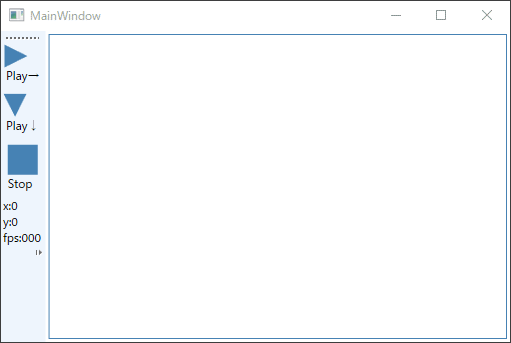
開始時の画像です。右向きの三角をクリックすると円が右向きに移動します。下向きの三角をクリックすると、円が下向きに移動します。 Canvasウィンドウの端に到達すると停止します。
アニメーションを実装する
xaml
<Window x:Class="Drawing001.MainWindow"
xmlns="http://schemas.microsoft.com/winfx/2006/xaml/presentation"
xmlns:x="http://schemas.microsoft.com/winfx/2006/xaml"
Title="MainWindow" Height="350" Width="525">
<Grid>
<Grid.ColumnDefinitions>
<ColumnDefinition Width="Auto"></ColumnDefinition>
<ColumnDefinition></ColumnDefinition>
</Grid.ColumnDefinitions>
<ToolBarTray Orientation="Vertical">
<ToolBar>
<Button Margin="0,3" Name="cmdPlay" Click="cmdPlay_Click">
<StackPanel>
<Polygon Stroke="SteelBlue" StrokeThickness="3" Fill="SteelBlue" Points="0,0 0,18 18,9" />
<TextBlock>Play→</TextBlock>
</StackPanel>
</Button>
<Button Margin="0,3" Name="cmdPlayDown" Click="cmdPlayDown_Click">
<StackPanel>
<Polygon Stroke="SteelBlue" StrokeThickness="3" Fill="SteelBlue" Points="0,0 18,0 9,18" />
<TextBlock>Play↓</TextBlock>
</StackPanel>
</Button>
<Button Margin="0,3" Name="cmdStop" Click="cmdStop_Click">
<StackPanel>
<Rectangle Width="30" Height="30" Stroke="SteelBlue" StrokeThickness="3" Fill="SteelBlue" />
<TextBlock>Stop</TextBlock>
</StackPanel>
</Button>
<TextBlock Name="textPosX" Text="x:0" />
<TextBlock Name="textPosY" Text="y:0" />
<TextBlock Name="fps" Text="fps:000" />
</ToolBar>
</ToolBarTray>
<Border Grid.Column="1" Margin="3" BorderBrush="SteelBlue" BorderThickness="1">
<Canvas Name="myCanvas">
</Canvas>
</Border>
</Grid>
</Window>
xaml.cs
フレームに基づくアニメーションの本体は、CompositionTarget.Renderingイベントです。 下記のコードでは、RenderFrameが、1/60秒ごとに呼び出されます。要素を動かすコードをRenderFrameに記述しておけば、要素が1/60秒ごとに動き、その結果、アニメーションになります。 ちらつきは発生しません。
CompositionTarget.Rendering += RenderFrame;
+=の形式で、イベントを追加しているので、デリゲートイベントだと思います。
using System;
using System.Collections.Generic;
using System.Windows;
using System.Windows.Controls;
using System.Windows.Media;
using System.Windows.Shapes;
namespace Drawing001
{
/// <summary>
/// MainWindow.xaml の相互作用ロジック
/// </summary>
public partial class MainWindow : Window
{
private int ellipseRadius = 10; // 円の直径(楕円の高さと幅が同じ場合は円)
private double accelerationX = 0; // 移動速度を初期化
private double accelerationY = 0;
private bool rendering = false;
public MainWindow()
{
InitializeComponent();
}
private void printPos(UIElement el)
{
// elで指定した要素の座標を表示します。
int x = (int)Canvas.GetLeft(el);
int y = (int)Canvas.GetTop(el);
// ツールバーに座標を表示します。
textPosX.Text = string.Format("x:{0}",x);
textPosY.Text = string.Format("y:{0}",y);
}
private void printPos(int x, int y)
{
// ツールバーに座標を表示します。
textPosX.Text = string.Format("x:{0}", x);
textPosY.Text = string.Format("y:{0}", y);
}
private void cmdPlay_Click(object sender, RoutedEventArgs e)
{
if (!rendering)
{
ellipses.Clear();
myCanvas.Children.Clear();
// 移動速度を指定
accelerationX = 1;
accelerationY = 0;
// アニメーションを実行します
CompositionTarget.Rendering += RenderFrame;
rendering = true;
}
}
private void cmdPlayDown_Click(object sender, RoutedEventArgs e)
{
if (!rendering)
{
ellipses.Clear();
myCanvas.Children.Clear();
// 移動速度を指定
accelerationX = 0;
accelerationY = 1;
// アニメーションを実行します
CompositionTarget.Rendering += RenderFrame;
rendering = true;
}
}
private void RenderFrame(object sender, EventArgs e)
{
if (ellipses.Count == 0)
{
// 初期化:楕円(円)を作成します。
// キャンパスサイズを確認し、円の大きさを引いておきます。
int maxWidth = (int)myCanvas.ActualWidth-ellipseRadius;
int maxHight = (int)myCanvas.ActualHeight-ellipseRadius;
// Create the ellipse. 楕円(円)を作成します。
Ellipse ellipse = new Ellipse();
ellipse.Fill = Brushes.LimeGreen;
ellipse.Width = ellipseRadius;
ellipse.Height = ellipseRadius;
// Place the ellipse. 楕円(円)を座標(0,0)に配置します。
Canvas.SetLeft(ellipse, 0);
Canvas.SetTop(ellipse, 0);
myCanvas.Children.Add(ellipse);
// Track the ellipse. 楕円を追跡します。
EllipseInfo info = new EllipseInfo(ellipse, 0,0);
ellipses.Add(info);
// ツールバーに座標を表示します。
printPos((int)Canvas.GetLeft(ellipse), (int)Canvas.GetTop(ellipse));
}
else
{
// それぞれの楕円を移動します。
for (int i = ellipses.Count - 1; i >= 0; i--)
{
EllipseInfo info = ellipses[i];
// y軸方向の位置を移動します。
double top = Canvas.GetTop(info.Ellipse);
Canvas.SetTop(info.Ellipse, top + 1 * info.VelocityY);
// x軸方向の位置を移動します。
double left = Canvas.GetLeft(info.Ellipse);
Canvas.SetLeft(info.Ellipse, left + 1 * info.VelocityX);
// ツールバーに座標を表示します。
printPos((int)Canvas.GetLeft(info.Ellipse), (int)Canvas.GetTop(info.Ellipse));
if (top >= (myCanvas.ActualHeight - ellipseRadius))
{
// y軸方向の終了処理、Canvasの端で終了します。
// 少しはみ出るのは、端数のためだと思います。
ellipses.Remove(info);
}
else
{
// y軸方向の移動処理
info.VelocityY = accelerationY; // 等速移動
}
if (left >= (myCanvas.ActualWidth - ellipseRadius))
{
// x軸方向の終了処理、Canvasサイズの端で終了します。
// 少しはみ出るのは、端数のためだと思います。
ellipses.Remove(info);
}
else
{
// x軸方向の移動処理
info.VelocityX = accelerationX;
}
if (ellipses.Count == 0)
{
// 全ての楕円(円)に処理が終われば終了します。
// アニメーションを終了します。
StopRendering();
}
}
}
}
private void cmdStop_Click(object sender, RoutedEventArgs e)
{
StopRendering();
}
private void StopRendering()
{
CompositionTarget.Rendering -= RenderFrame;
rendering = false;
}
public class EllipseInfo
{
public EllipseInfo(Ellipse ellipse, double velocityY, double velocityX)
{
VelocityY = velocityY;
VelocityX = velocityX;
Ellipse = ellipse;
}
public Ellipse Ellipse
{
// 楕円の参照
get;
set;
}
public double VelocityY
{
// 楕円のY方向速度
get;
set;
}
public double VelocityX
{
// 楕円のX方向速度
get;
set;
}
}
private List<EllipseInfo> ellipses = new List<EllipseInfo>();
}
}
参考文献
参考文献: [Matthew MacDonald]Pro WPF 4.5 in C# p0499-0452, 0372-0374
本文には、説明が少ないので、サンプルコードとにらめっこする必要があります。
