記事作成日 2015.01.07
TretoiseGitの初期設定
Windows環境で動作するGitです。
使用するためには、
インストール
TretoiseGitと日本語対応パッチをインストールします。
MsysGitをインストールします。
TretoiseGitをインストールしただけでは、使えないことに注意が必要です。設定を行う
インストールするとスタートウィンドウにアイコンが登録されます。
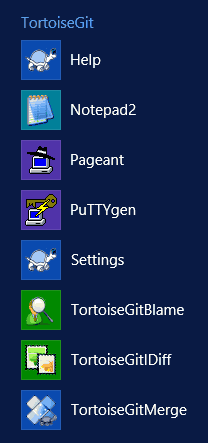
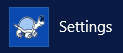
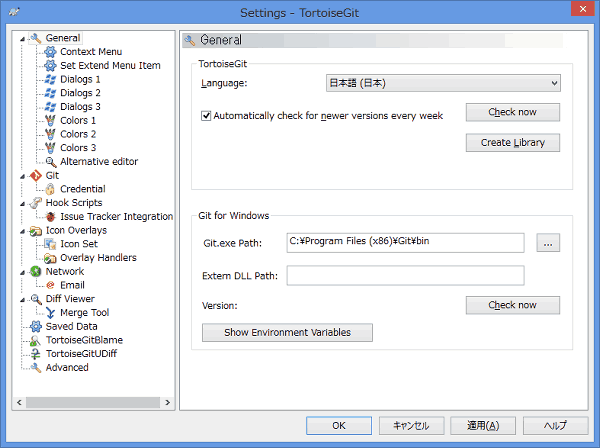
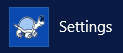
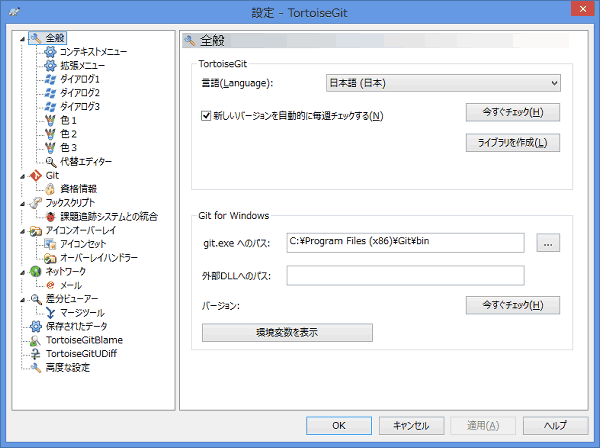
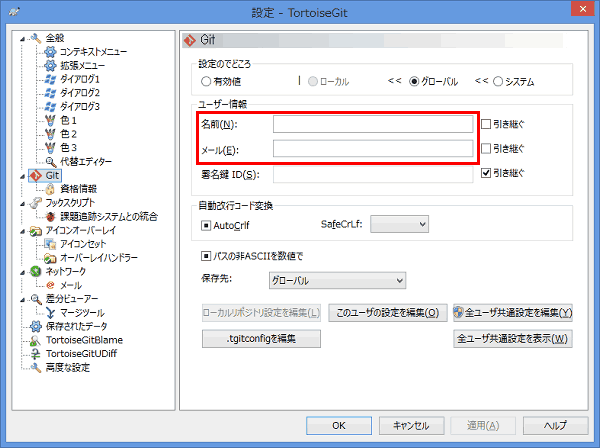
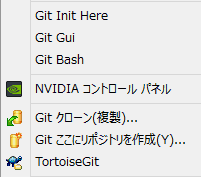
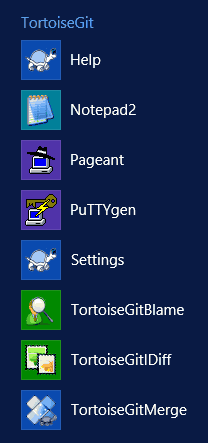
さて、どうやって使ったらいいのでしょうか
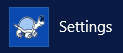
まず、"Settingをクリックします。
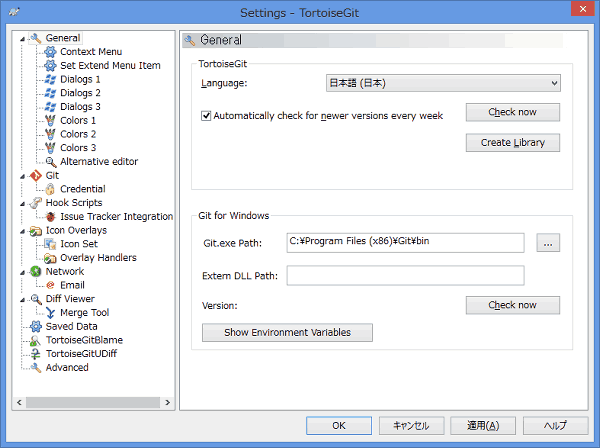
「Language」で「日本語」を選択し、OKを押します。
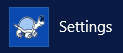
もう一度、"Settingをクリックします。
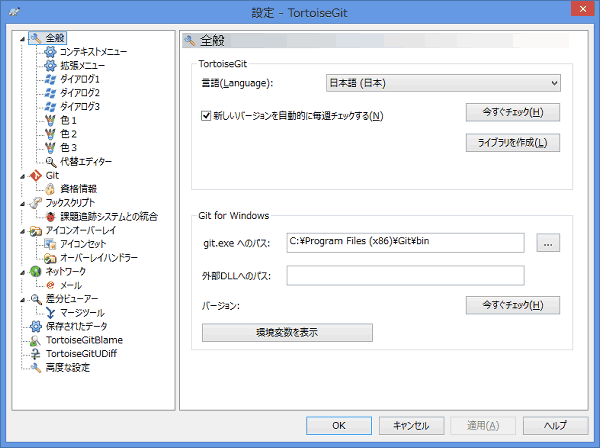
設定メニューが日本語になりました。
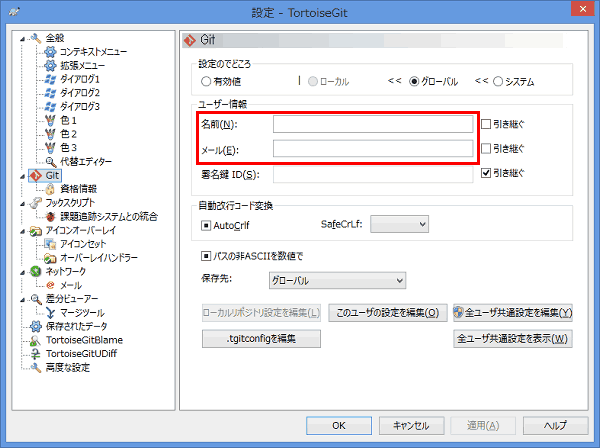
名前(ハンドル名、ユーザーID等の識別名)とメールアドレスを記入します。
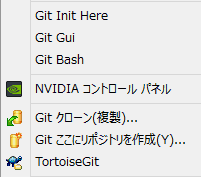
デスクトップ上で、右クリックすると、コンテキストメニューに項目が追加されていることがわかります。