新規作成日 2019-02-05
最終更新日
読み込んだテキストファイルの名前に、処理済みであることを示す文字列を付加して、保存したい場面に出会うことがあります。
ファイル名は、パスとファイル名、拡張子をあわせて取得し、使用します。それぞれを別個に利用したい場合は、別個に取り出す操作が必要です。そして、それぞれを別個に扱う方法は、あらかじめ、用意されています。
パスを構成するそれぞの要素は、パス構成要素と呼ばれ、Pathクラスで、必要な部分だけを取得することができます。
サンプルコード
MainWindow.xaml
<Window x:Class="PassOperation01.MainWindow"
xmlns="http://schemas.microsoft.com/winfx/2006/xaml/presentation"
xmlns:x="http://schemas.microsoft.com/winfx/2006/xaml"
Title="MainWindow" Height="200" Width="400">
<StackPanel>
<TextBox Name="fullPath" TextChanged="FullPath_TextChanged"></TextBox>
<Button Click="Button_Click">ファイル名指定</Button>
<TextBlock Name="directryName"></TextBlock>
<TextBlock Name="fileName"></TextBlock>
<TextBlock Name="extention"></TextBlock>
<TextBlock Name="fullPassWithoutExt"></TextBlock>
<TextBlock Name="rootPath"></TextBlock>
</StackPanel>
</Window>MainWindow.xaml.cs
using Microsoft.Win32;
using System.Windows;
using System.Windows.Controls;
namespace PassOperation01
{
/// <summary>
/// MainWindow.xaml の相互作用ロジック
/// </summary>
public partial class MainWindow : Window
{
public MainWindow()
{
InitializeComponent();
}
private void Button_Click(object sender, RoutedEventArgs e)
{
// Configure open file dialog box オープンファイル・ダイアログボックスを設定します。
OpenFileDialog dlg = new OpenFileDialog();
// Show open file dialog box オープンファイル・ダイアログボックスを表示します。
bool? result = dlg.ShowDialog();
// Process open file dialog box results オープンファイル・ダイアログボックスの結果を処理します。
if (result == true)
{
// ファイル名を取得します。
string filename = dlg.FileName;
// TextBoxにファイル名を表示します。
fullPath.Text = filename;
}
}
private void FullPath_TextChanged(object sender, TextChangedEventArgs e)
{
string targetPath = fullPath.Text;
// 指定したパス文字列のディレクトリ情報を返す。末尾には、\が含まれない。
directryName.Text = System.IO.Path.GetDirectoryName(targetPath);
// 指定したパス文字列のファイル名と拡張子を返す
fileName.Text = System.IO.Path.GetFileName(targetPath);
// 指定したパス文字列の拡張子を返す。返される拡張子は、.(ピリオド)を含む
extention.Text = System.IO.Path.GetExtension(targetPath);
// 指定したパス文字列のファイル名を拡張子をつけずに返す。
fullPassWithoutExt.Text = System.IO.Path.GetFileNameWithoutExtension(targetPath);
// 指定したパス文字列のルートディレクトリ情報("C:\"など)を返す。
rootPath.Text = System.IO.Path.GetPathRoot(targetPath);
}
}
}サンプルコードの操作説明
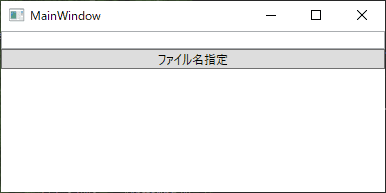
実行するとウィンドウが表示されます。
「ファイル名指定」を選択し、ファイル・オープン・ダイアログを使用して、ファイルを選択します。
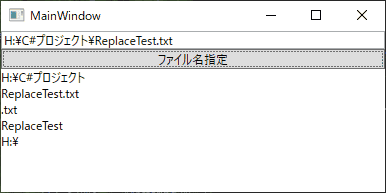
パスが、さまざまな部分に別れて、表示されます。